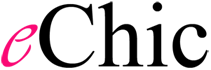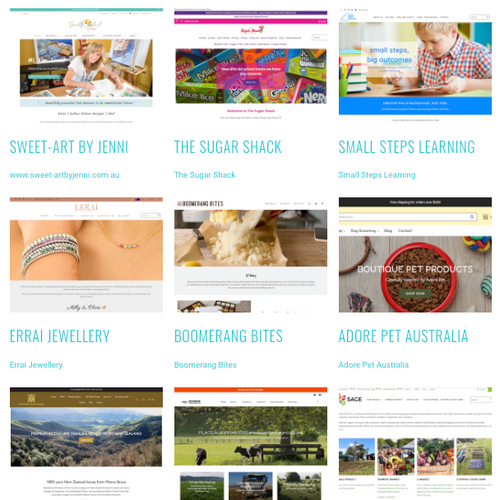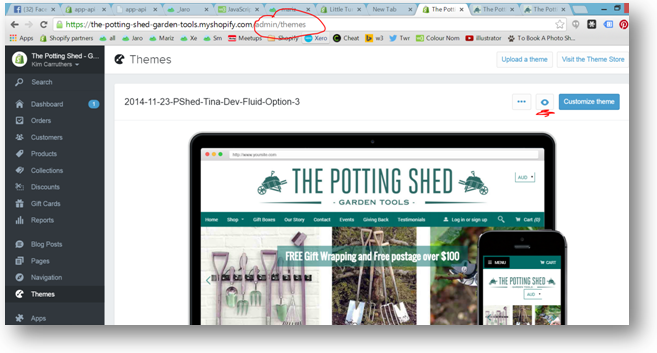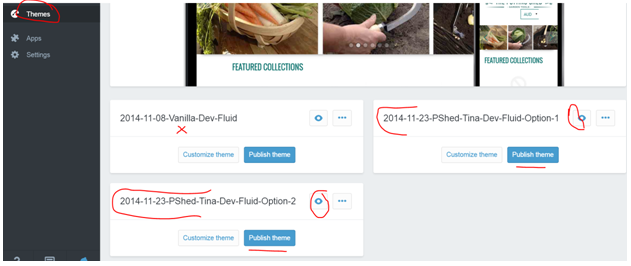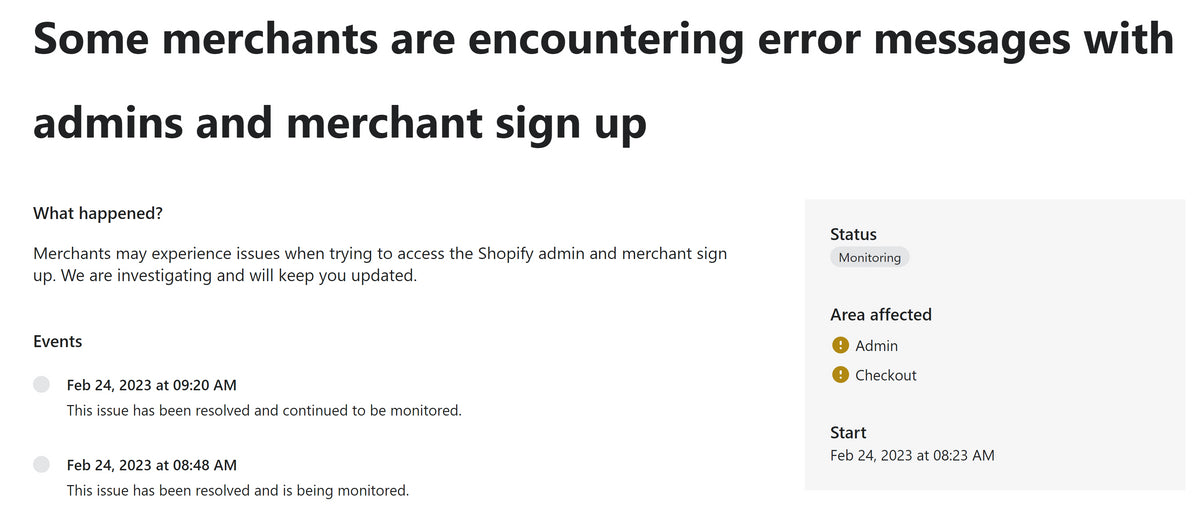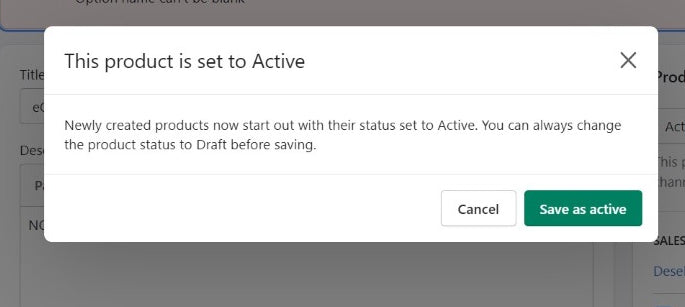Why are you doing this?
Sometimes we are working on an unpublished version of the theme, either because we don’t want your clients to see a ‘work in progress’ if your site is already live, or if you’ve git a site we are building and we’ve come up with a few different options for you.
First of all log into the admin of your site, and scroll down until you see ‘Themes’. Click on to that.
First of all you will see the published theme at the top. This is what you/your customers are currently seeing if they go to your website.
e.g.
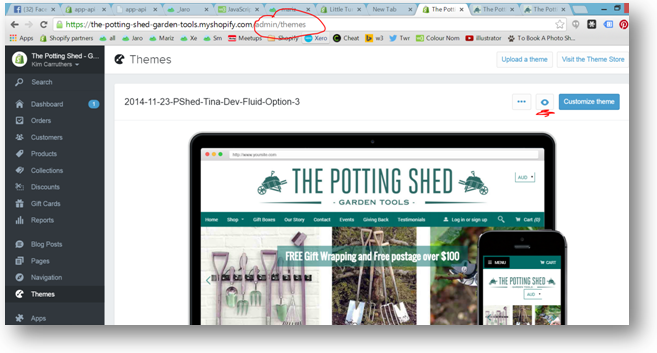
Scroll down, and You can see the unpublished themes below it.
If your site isn’t live you can simply hit [publish theme] then go to your website and view the newly published themes . Check with your designer which ones to look at – typically anything with ‘vanilla’ in the title you can ignore as it is just a backup.
If your site is live (i.e. you already have customers looking at it), then you can click the eyeball icon to see a preview of the site without looking at it.
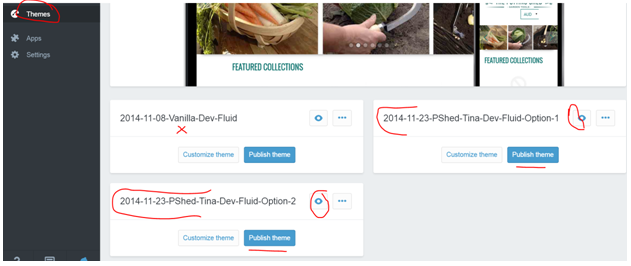
Once you’ve made a choice, make a note of the name of the version you want to use, and leave it published if the site isn’t live.