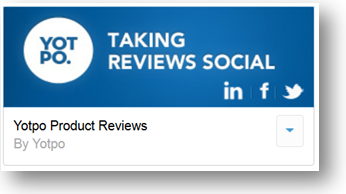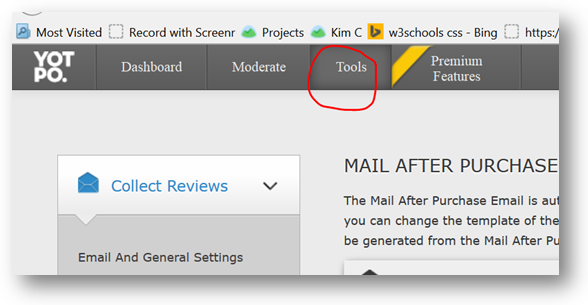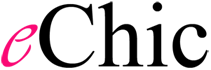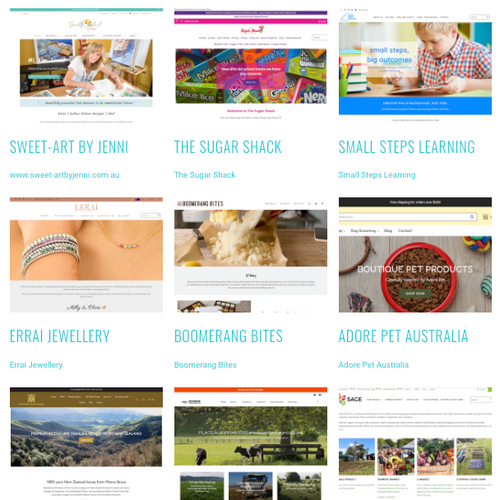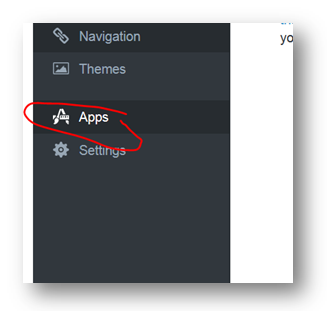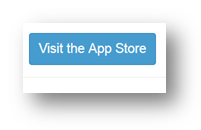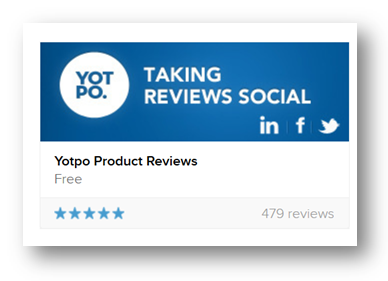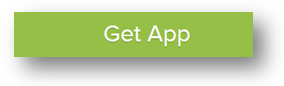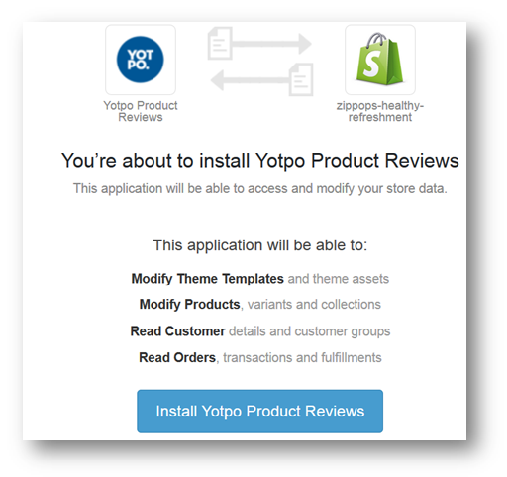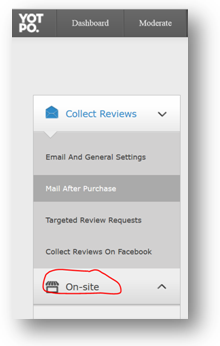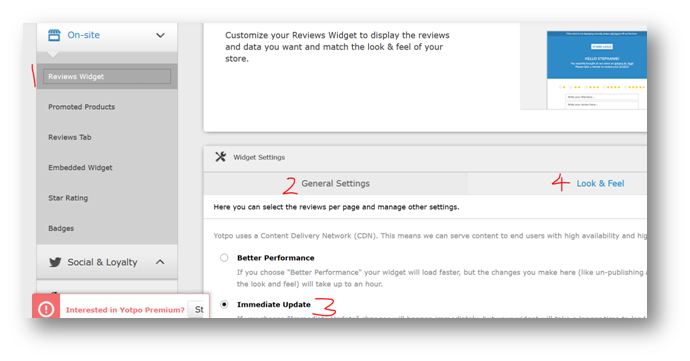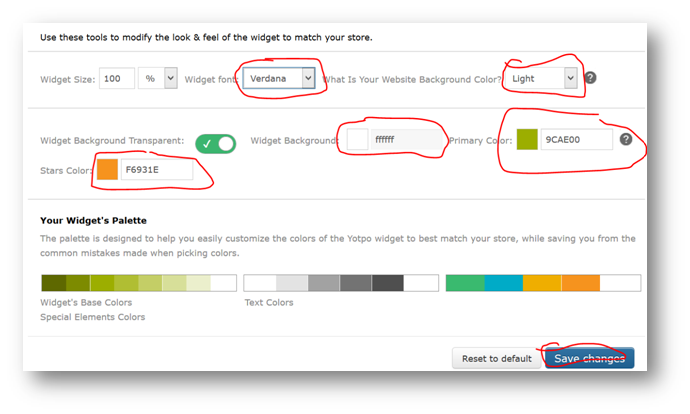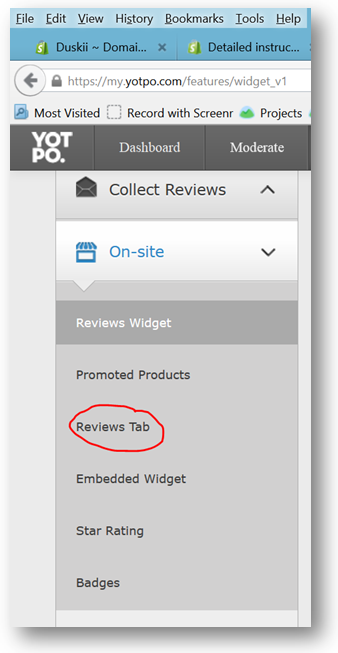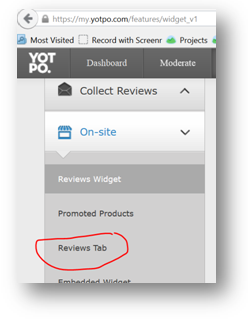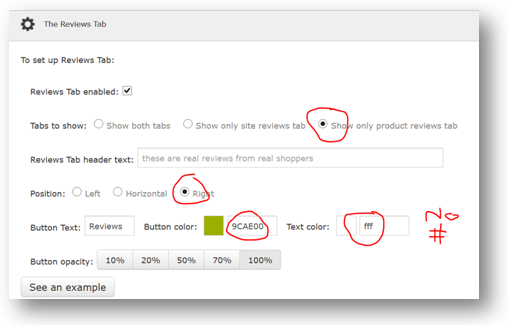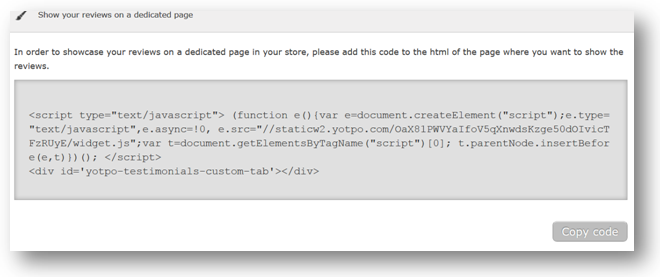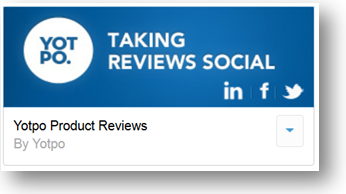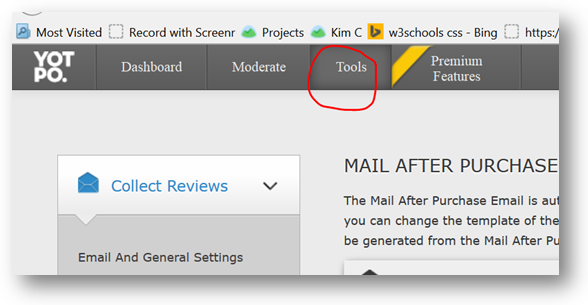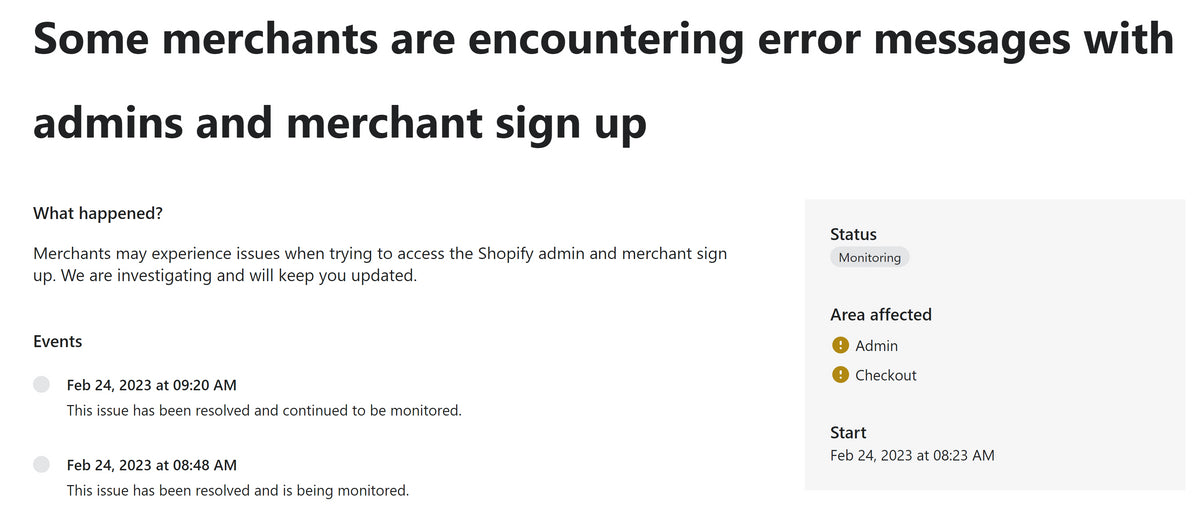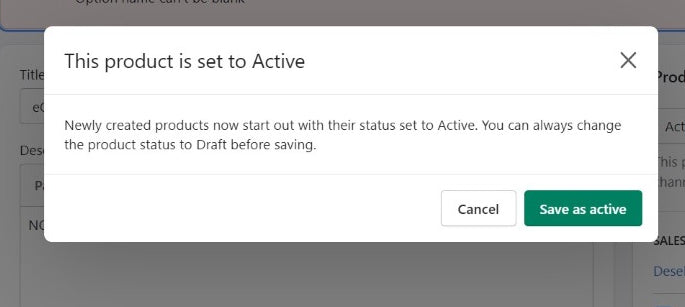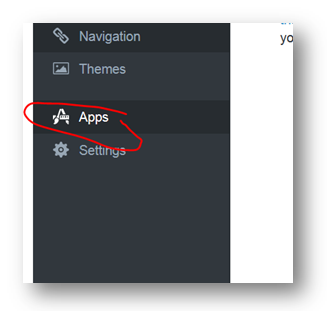
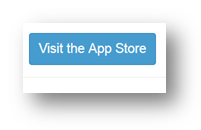
Go to the admin/apps page and click ‘visit the app store’ in the top right of the screen.
Search for Yotpo and ‘get app’
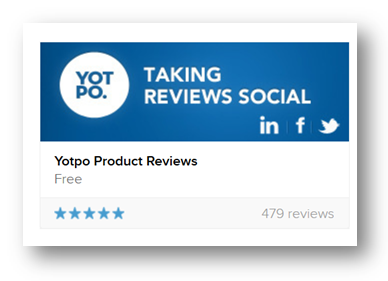
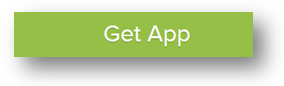
Install
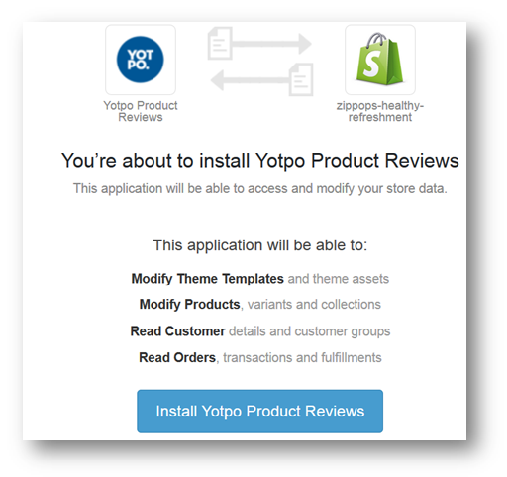
You will then be guided through adding code (which is unique for each account)
Go to admin / themes / template editor and edit the theme code of the ‘theme’
To add the following just before the </head tag>
<!-- yotpo reviews-->
<!-- end yotpo reviews-->
Now (if desired) add the reviews to the product page. You can skip this if you just want a general ‘product reviews) tab on the side of the screen.
Open the template ‘products.liquid’
Add the suggested code between these comment tags:
<!-- yotpo reviews-->
<!-- end yotpo reviews-->
You will then be prompted to add code to the product.liquid template.
Do so between these comment tags.
<!-- yotpo reviews-->
<!-- end yotpo reviews-->
The review should come after the ‘add to cart’ button and before the ‘related products’.
You will then be prompted to check the install, and customize the request letter. Make sure that the widget shows in the right place on the product page, and just save the request letter, it shouldn’t be changed.
Now go to
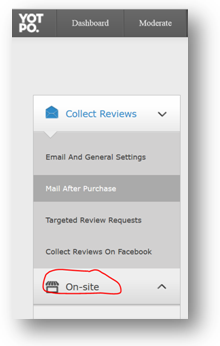
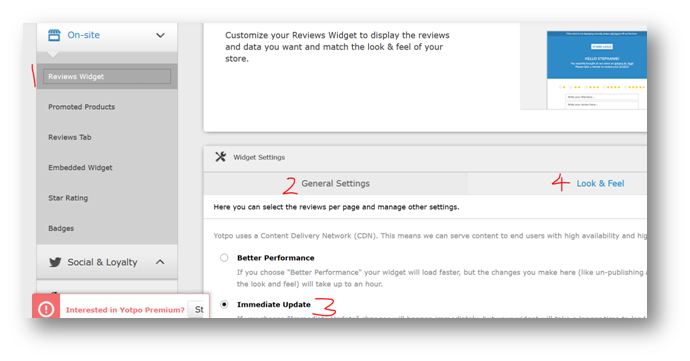
Set the reviews widget to immediate update, then go to the ‘look and feel’ tab.
Change the settings to match the colours of the client’s website. Typically background will be white. When adding a colour, do not put the # in front.
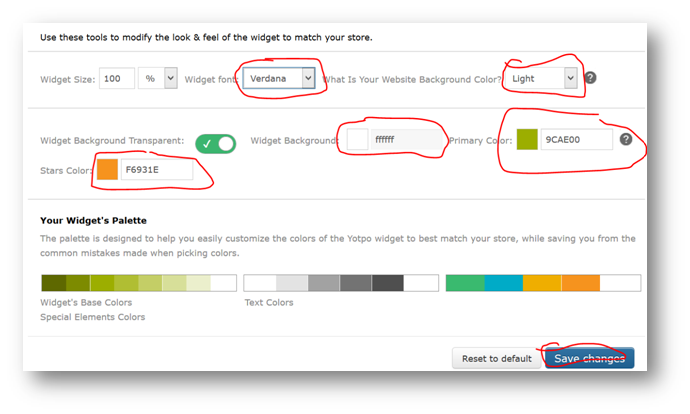
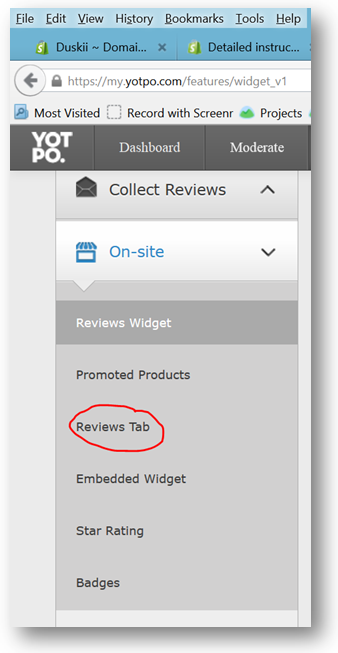
Now go to the reviews tab
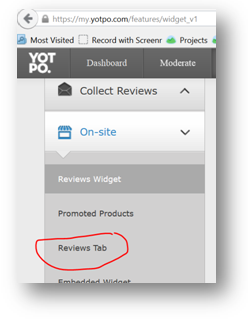
Once again, don’t put a # in front of colour number
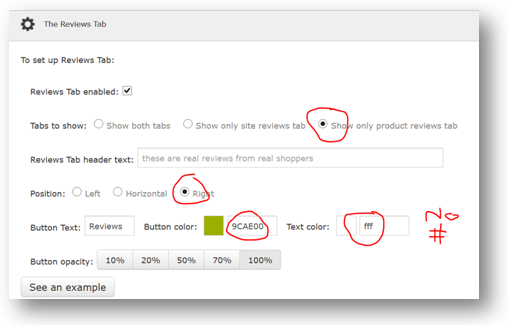
If requested you may also add a ‘testimonials’ page which has this content.
To do that create a new page in shopify, switch to code mode by pressing the <> icon
Then paste in the code from the bottom of this reviews tab page. It will look something like:
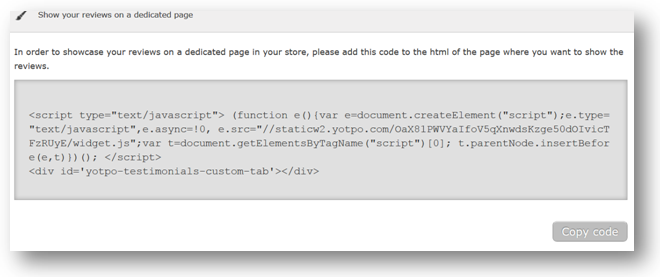
BUT copy the code for your website from the setup wizard – don’t copy the code here!
What to do if you get kicked out of the wizard.
admin/apps
click on the Yotpo icon