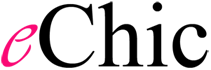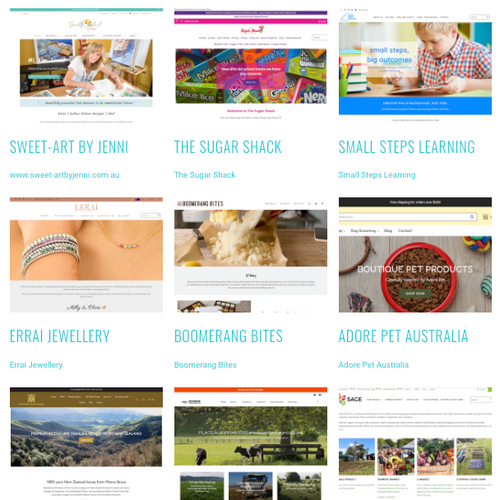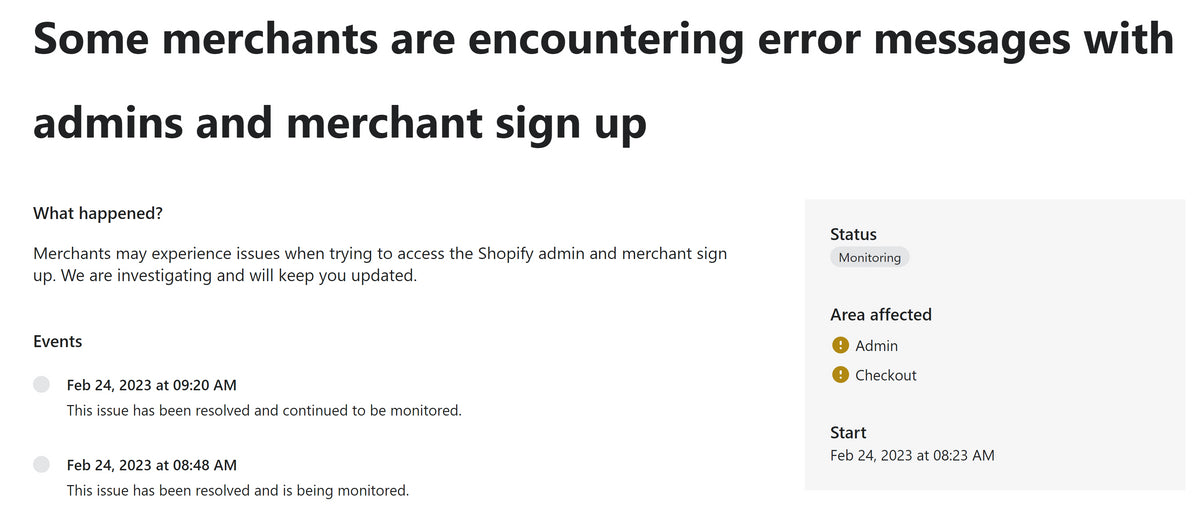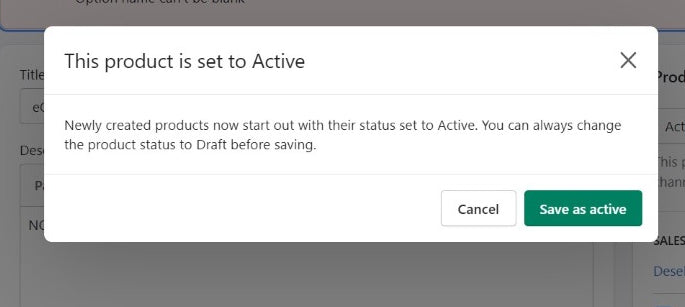Why do this? So that Shopify automatically includes all the product in a collection that match a criteria, rather than you needing to add them one by one.
Unfortunately we need to delete the existing collection to do this, so before you do it
- Create the new collection
- Copy over the collection description
- Check where that collection is in navigation – you will need to go back and update it.
e.g.
Women’s vests
Rename your old collection as the old one by changing both the title and handle (at the bottom of the page)


Create a new collection, with the same name – e.g. Women’s Vests

Copy across the Collection Description (if there is one), and also (if there is one)copy across the Collection Featured Image (you can open it on the old collection, right click on the image, and copy the url, or save it to desktop and re-import it if that is easier)

Now add the criteria to the collection:
Be aware of plurals. The collection title can be Cots, but the critera “title contains Cot” if the product title is “blue Cot” otherwise it won’t be picked up.
Also distinguish if it should be ‘all’ or ‘any’ - all means that all criteria need to be satisfied, any means that it just needs to match one.
Remember to SAVE!
The next step is to add the NEW collection to your navigation.
First figure out where it shows in the drop downs: - in this case “womens” then “Vests”

Go to Navigation (admin/link-lists)

And find the drop down list(s) in which the collection link is shown

Then use the drop down to choose the new collection, rather than the old one (marked with an X)

Remember to Save
Go to your website and test – remember you may need to refresh the screen.
Once you are happy, delete the old collection (the one with an x). This is important to avoid confusing google.